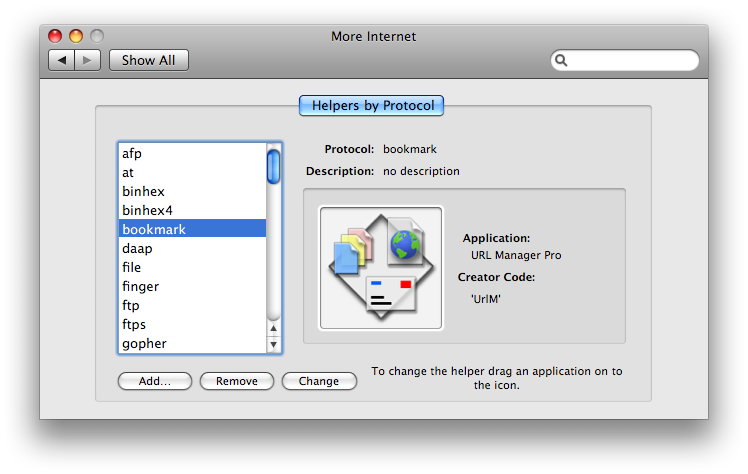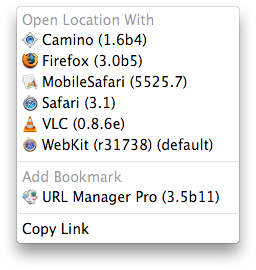
ICeCoffEE 1.3 and later can use your preferred bookmark helper application to add a bookmark to the selected location (URL). This page includes information on adding bookmarks with ICeCoffEE, setting up and writing a bookmark helper.
With ICeCoffEE installed, ⌥⌘-clicking on a URL should pop up a menu similar to the one below, identifying the selected bookmark helper application.
If you haven’t specified a helper application or don’t have one, see the setup instructions for how to proceed.
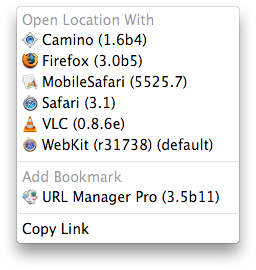
Choose the item under “Add Bookmark”, and you should see a dialog box:
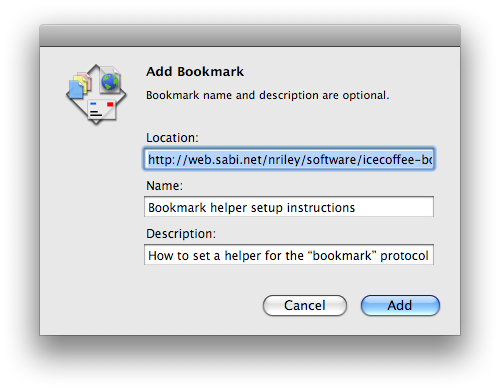
After filling out the dialog box (editing the URL if you wish), your bookmark helper application should open and add the bookmark. URL Manager Pro displays bookmarks added by ICeCoffEE in the Drop Basket:

In order for ICeCoffEE to add a bookmark, it needs to know which application should receive the bookmark information.
URL Manager Pro by Alco Blom is a bookmark manager that integrates with popular Mac OS X Web browsers. ICeCoffEE uses a standard protocol to communicate with bookmark managers, so you can also write your own bookmark helper AppleScripts. See the examples provided with ICeTEe 2.0 for more information, or look at the scripting dictionary for URL Manager Pro: your script needs to handle the savebookmark event in the URL suite.
Mac OS 8.5 through 9.2 included the Internet control panel, which let you configure protocol helpers. Earlier versions of Mac OS were bundled with the Internet Config application, which worked similarly. OS X does not have similar functionality built in, so you must use one of several third-party tools. The easiest to use is the More Internet pane for System Preferences.
After installing More Internet, open System Preferences (in the Apple menu) and click on the More Internet icon. If “bookmark” does not appear in the list of protocols, click the Add button and add it. Then drop your bookmark helper application’s icon on the well. Here’s how it should look when you’re finished: